Project: ABC Business Contacts
ABC Business Contact(ABC) is a free and open-source desktop Business Contact Management application that allows the user to store a local database of contacts, and track their appointments. There are a wide variety of commands to optimise organisation and management of a user’s contact information. The user interacts with it using a CLI, and it has a GUI created with JavaFX. It is written in Java.
Code contributed: [Functional code] [Test code] [Reused code]
Logging in to Google Contacts: login
Command Name: login
Shorthand Alias: li
Function: Logs in to Google Contacts
Format: login
It is mandatory to execute this command before running sync
|
If you would like to login to Google Contacts:
-
Type in
>> login
(See Figure 4.17.1)
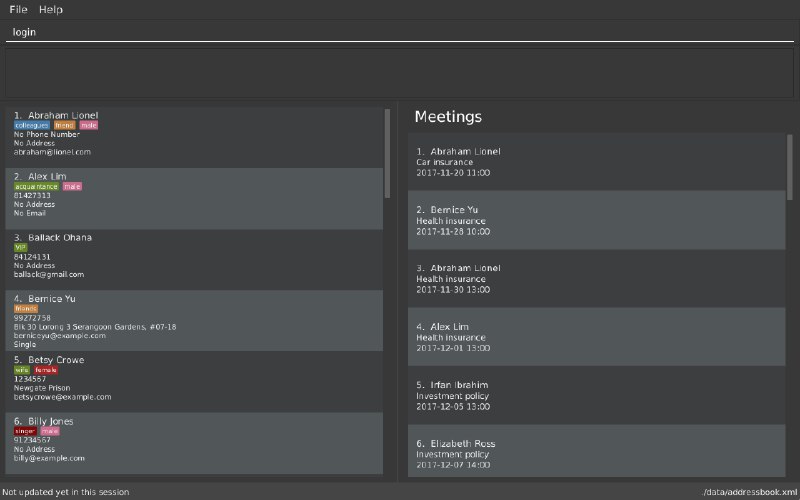
Figure 4.17.1 -
Press Enter and your default browser should open a login window
(See Figure 4.17.2)
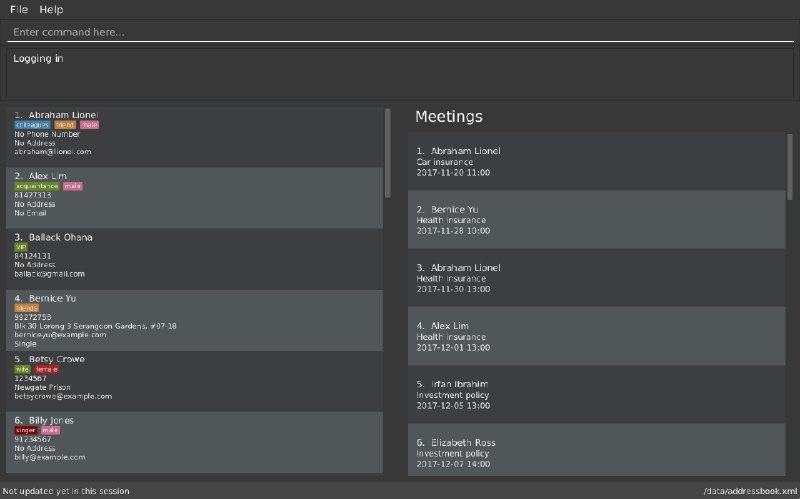
Figure 4.17.2 -
Enter your login details and press Next
(See Figure 4.17.3)
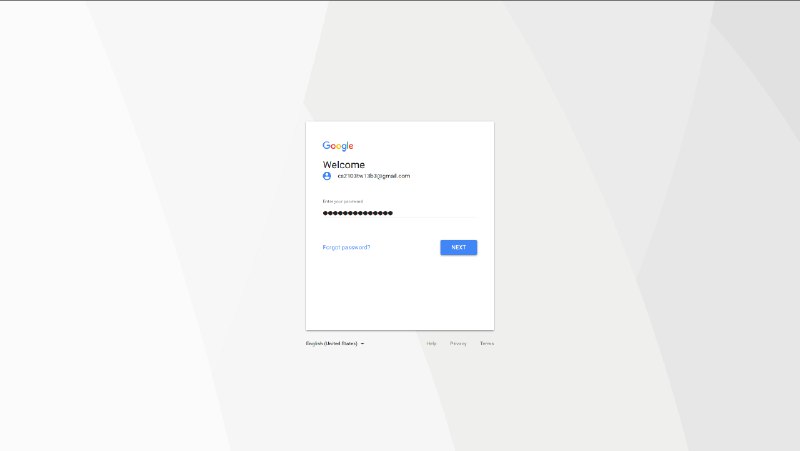
Figure 4.17.3 -
Allow ABC to access your Google Contacts information
(See Figure 4.17.4)
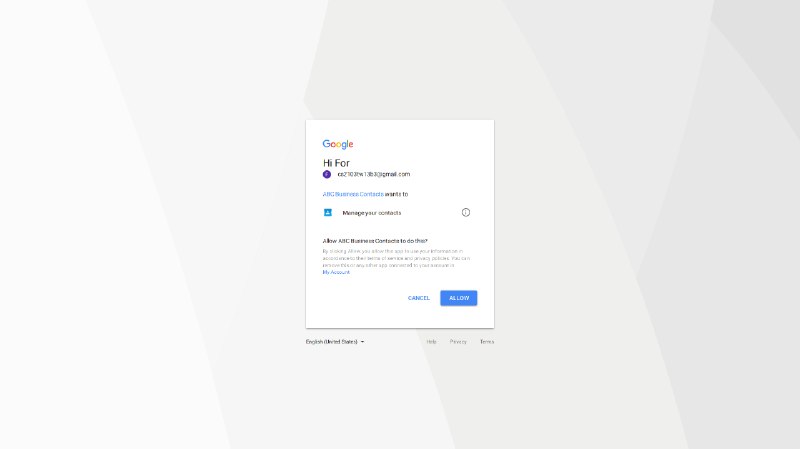
Figure 4.17.4
Synchronising with Google Contacts : sync
Command Name: sync
Shorthand Alias: sy
Function: Synchronises your contacts with Google Contacts after authentication
Format: sync
| A browser is necessary for logging in to Google |
You have to run the login command before you can run sync
|
| Synchronisation currently does not support Google Contacts with multiple email addresses, phone numbers, and/or addresses. |
You can easily synchronise your ABC contacts with Google Contacts through the following steps:
-
Type in
>> sync
(See Figure 4.18.1)
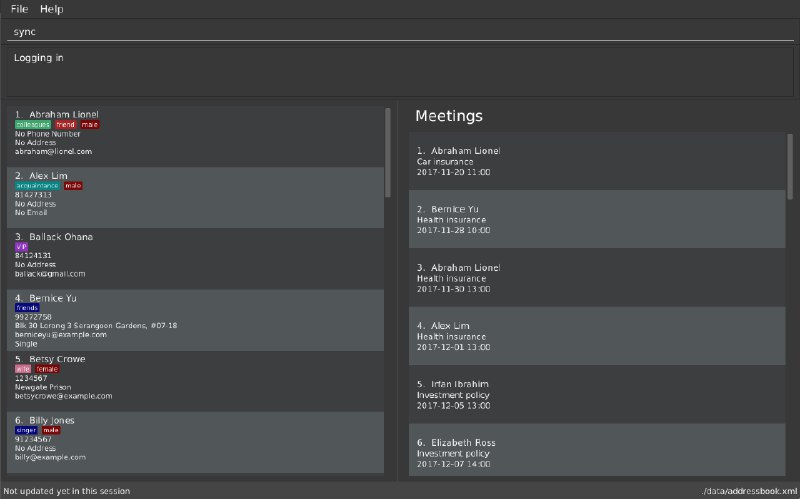
Figure 4.18.1 -
Your contacts are now synchronised
(See Figure 4.18.2 and 4.18.3)
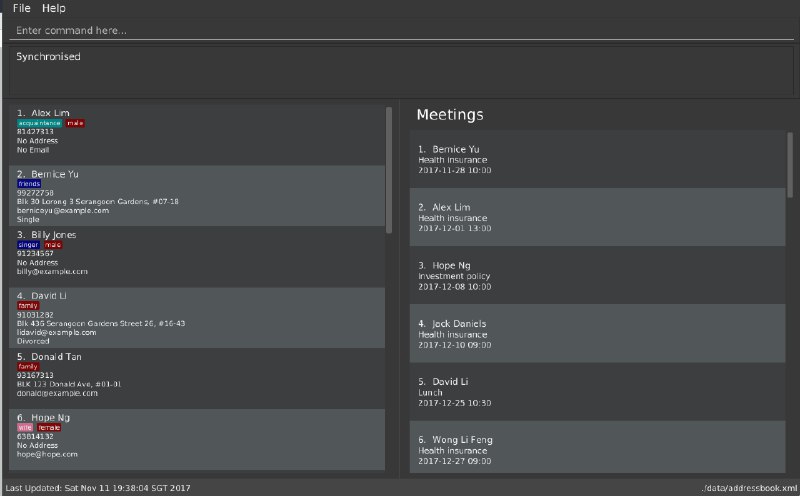
Figure 4.18.2
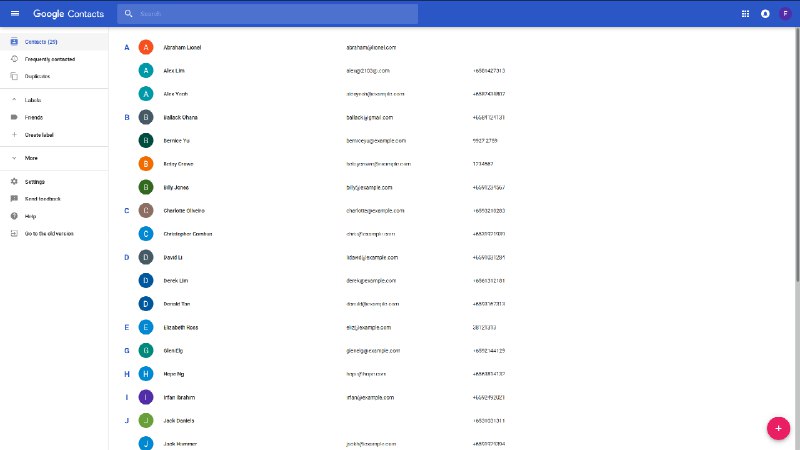
Figure 4.18.3
Logging out of Google Contacts : logout
Command Name: logout
Shorthand Alias: lo
Function: Logs out of your linked Google Account after you have logged in
Format: logout
| You should only use this command if you would like to log out of your linked Google account |
You can log out of your linked Google Account by doing the following:
-
Type in
>> logout
(See Figure 4.19.1)
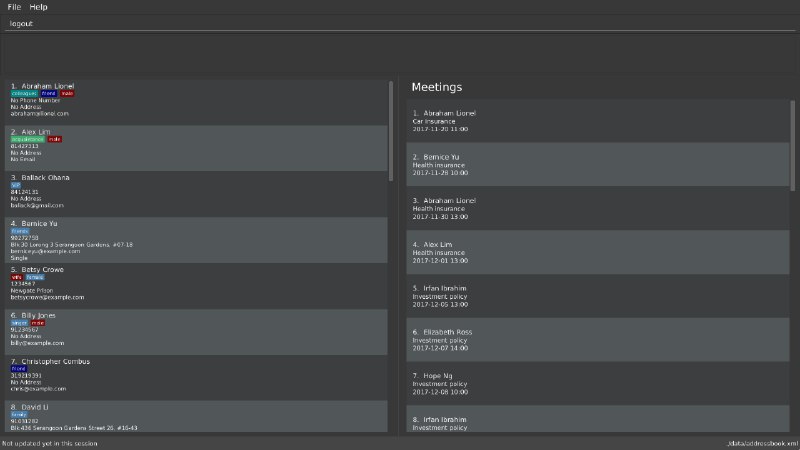
Figure 4.19.1 -
You are now logged out
(See Figure 4.19.2)
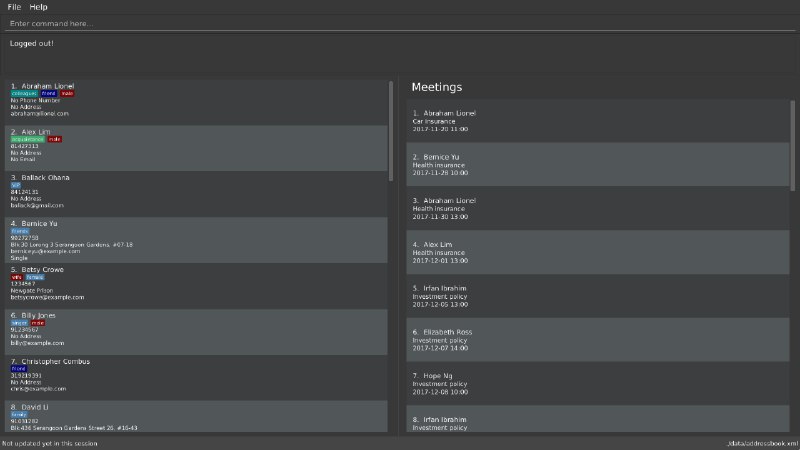
Figure 4.19.2
End of Extract
Justification
People use their smartphones mainly to access their contacts, and adding synchronisation with Google Contacts provides a way for the modern user to use the ABC Business Contacts application without the hassle of importing and exporting his contacts constantly.
Synchronisation with Google Contacts
Mechanism
Authentication and bi-directional synchronisation of data with a user’s Google Contacts is done via the sync command, which is a subclass of Command. This command works in conjunction with the Google Client and People API.
A PeopleService instance is required and obtained via the LoginCommand before synchronisation is possible.
PeopleService is then used to perform Create, Read, Update, and Delete (CRUD) operations on the user’s Google Contacts,
which is used in SyncCommand. The four primary methods in SyncCommand are checkContacts, updateContacts, importContacts and exportContacts.
The sequence diagram for the command can be seen below, in Figure 3.5.1.1:
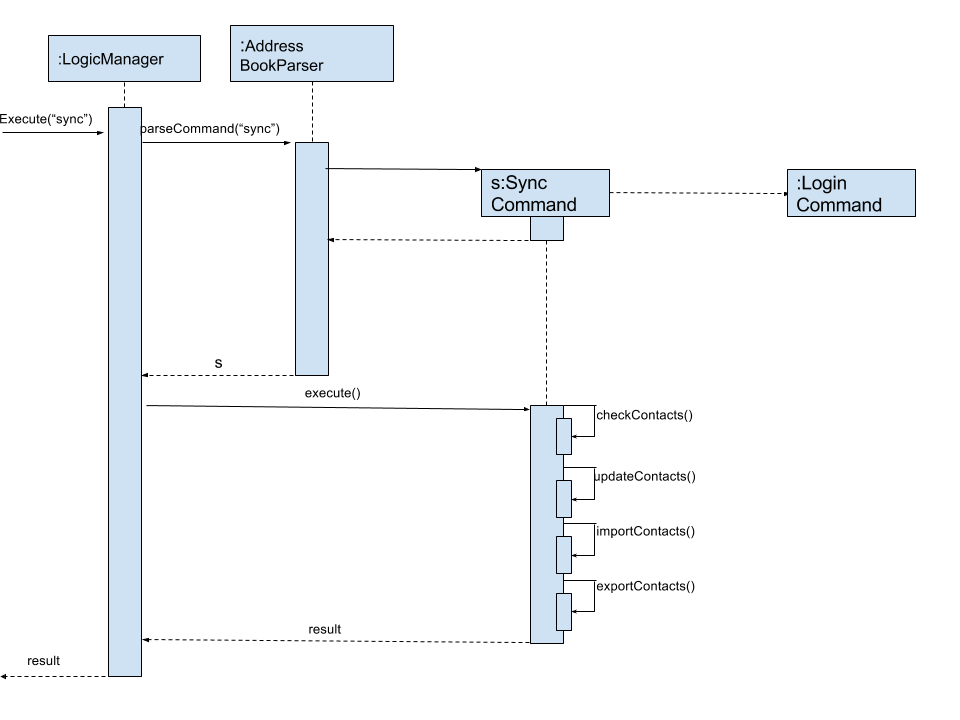
Figure 3.5.1.1: Sync Command Sequence Diagram
Methods
SyncCommand
Below is the implementation of SyncCommand.
Upon execution, the command checks if a PeopleService instance has been instantiated, and throws a CommandException if it has not.
It then runs the initialise method, which preprocesses the ABC and Google Contacts data, before performing the 4 main functions,
checkContacts, updateContacts, importContacts and exportContacts.
public class SyncCommand extends Command {
//...variables, constructor, other methods
@Override
public CommandResult execute() throws CommandException {
if (clientFuture == null || !clientFuture.isDone()) {
throw new CommandException(MESSAGE_FAILURE);
} else {
syncedIDs = (loadStatus() == null) ? new HashSet<String>() : (HashSet) loadStatus();
try {
List<ReadOnlyPerson> personList = model.getFilteredPersonList();
initialise();
checkContacts();
updateContacts();
exportContacts(personList);
if (connections != null) {
importContacts();
}
saveStatus(syncedIDs);
} catch (Exception e) {
e.printStackTrace();
}
}
return new CommandResult(String.format(MESSAGE_SUCCESS));
}
}Checking and updating of contacts
A syncedIDs.dat file is maintained to keep track of the contacts that have been synchronised currently, as each link between an ABC and a Google contact consists of an unique ID. checkContacts ensures that contacts on both ends still exist, and removes the link if either of them no longer exist. updateContacts, on the other hand, compares linked contacts, and if there is a difference, it updates the contact that has an older timestamp. Below is the implementation of the 2 functions respectively.
public class SyncCommand extends Command {
// variables, constructor and other methods
private void checkContacts() throws Exception {
List<ReadOnlyPerson> personList = model.getFilteredPersonList();
for (ReadOnlyPerson person : personList) {
String id = person.getId().getValue();
if (!hashGoogleId.containsKey(id)) {
logger.info("Deleting local contact");
model.deletePerson(person);
syncedIDs.remove(id);
continue;
}
}
}
private void updateContacts() throws Exception {
List<String> toRemove = new ArrayList<String>();
for (String id : syncedIDs) {
seedu.address.model.person.ReadOnlyPerson aPerson;
Person person;
// Checks whether person and aPerson still exists, mainly for defensive programming
// We check the last updated times for both contacts
if (compare < 0) {
// We update the remote contact
} else if (compare > 0) {
// We update the local contact
}
}
}
}Importing and exporting of contacts
We then move on to importing of new Google Contacts, and exporting of new ABC contacts to Google servers. To achieve this, we iterate through all Google Contacts and ABC contacts respectively, and import or export them accordingly if they are not linked with an ID yet.
public class SyncCommand extends Command {
// variables, constructor and other methods
private void importContacts () throws IOException {
for (Person person : connections) {
String id = person.getResourceName();
String gName = retrieveFullGName(person);
if (!syncedIDs.contains(id)) {
if (!hashName.containsKey(gName)) {
// We import the contact if there is no contact of a similar name
} else if (hashName.containsKey((gName))) {
seedu.address.model.person.ReadOnlyPerson aPerson = hashName.get(gName);
if (equalPerson(aPerson, person)) {
//We link the 2 contacts if they have the same details
} else {
// We can safely import the contacts as they have different details
}
}
}
}
}
private void exportContacts (List<ReadOnlyPerson> personList) throws Exception {
for (ReadOnlyPerson person : personList) {
if (person.getId().getValue().equals("")) {
if (hashGoogleName.containsKey(person.getName().fullName)) {
// We can safely export the contact as there is no one with a similar name
} else if (hashGoogleName.containsKey(person.getName().fullName)) {
// We check if the person is identical, and link them if they are
Person gPerson = hashGoogleName.get(person.getName().fullName);
if (equalPerson(person, gPerson)) {
// We link the similar contacts
} else {
// We can safely export the contact as their other details are not similar
}
}
}
}
}
}Design Considerations
Aspect: It is difficult to keep track of which contacts have been synchronised
Alternative 1 (current choice): An unique ID is assigned to each contact, and a global syncedIDS HashTable is stored
Pros: It is easy to link/unlink synchronised contacts and keep track of the IDs that are in use.
Cons: Requires a persistent data file to be stored for synchronised IDs.
Alternative 2: Use an ID field for each contact, but keep no global data file
Pros: Less resources and room for error
Cons: Requires more time for synchronisation, and it will be difficult to remove Google Contacts that have been deleted locally.
Aspect: Authorisation cannot be performed synchronously due to the Google People library
Alternative 1 (current choice): Introduce a new command login which is asynchronous, while sync remains synchronous
Pros: Model can be updated as we remain on the application thread
Cons: It is difficult to control the number of open threads, which can impact system resources, and we have to run login before sync
Alternative 2: We implement synchronous usage of the Google Peopl library
Pros: No threading and hence complication is required.
Cons: It is extremely difficult to achieve this.
End of Extract
Making a note: note
Command Name: note
Shorthand Alias: n
Function: Inserts a NOTE for the contact specified by INDEX in the ABC
Format: note INDEX [NOTE]
| Each contact can have at most 1 note |
NOTE can be blank to delete existing note, i.e. note 1
|
If you want to add a note for a contact:
-
Locate the contact and take note of its index
-
Type in your desired INDEX and NOTE
>> note 1 This is an important note
(See Figure 4.13.1)
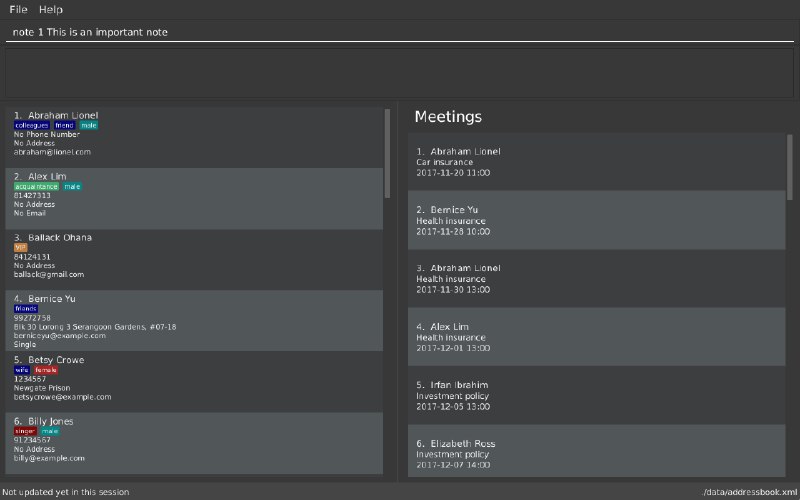
Figure 4.13.1 -
Press Enter and your note should appear as the last row in your contact’s details
(See Figure 4.13.2)
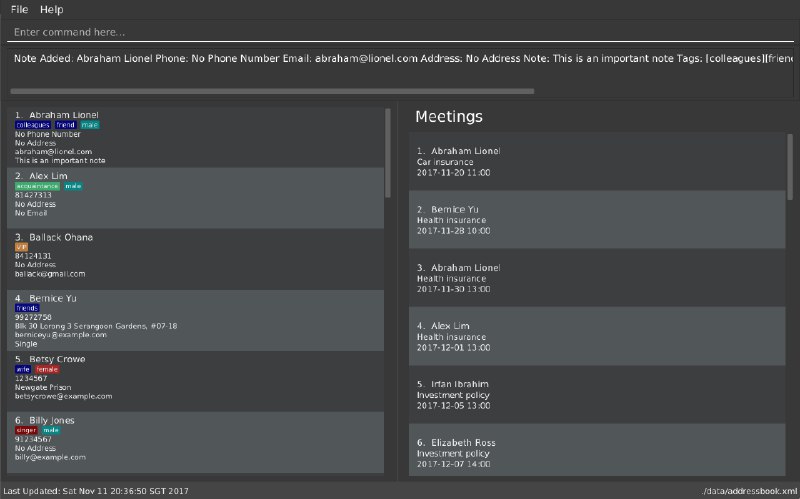
Figure 4.13.2
Here are some other ways to change your ABC contact’s note:
-
>> note 2
Removes the existing note from the 2nd person -
>> n 3 This is a note
Changes the 3rd contact’s note to "This is a note" -
>> n 3
Removes the existing note from the 3rd person
End of Extract
Justification
Adding a note command enables the user to add notes for his contacts quickly should he need
to jot something down.
Adding a person: add
Command Name: add
Shorthand Alias: a
Function: Adds a person to ABC
Format: add n/NAME [p/PHONE_NUMBER] [e/EMAIL] [a/ADDRESS] [t/TAG]…
| A person can have any number of tags (including 0) |
Parameters can be in any order e.g. n/NAME p/PHONE_NUMBER, p/PHONE_NUMBER n/NAME are equivalent
|
If you want to add a new contact to your ABC:
-
Type in
>> add n/Betsy Crowe t/friend e/betsycrowe@example.com a/Newgate Prison p/1234567 t/criminal
(See Figure 4.2.1)
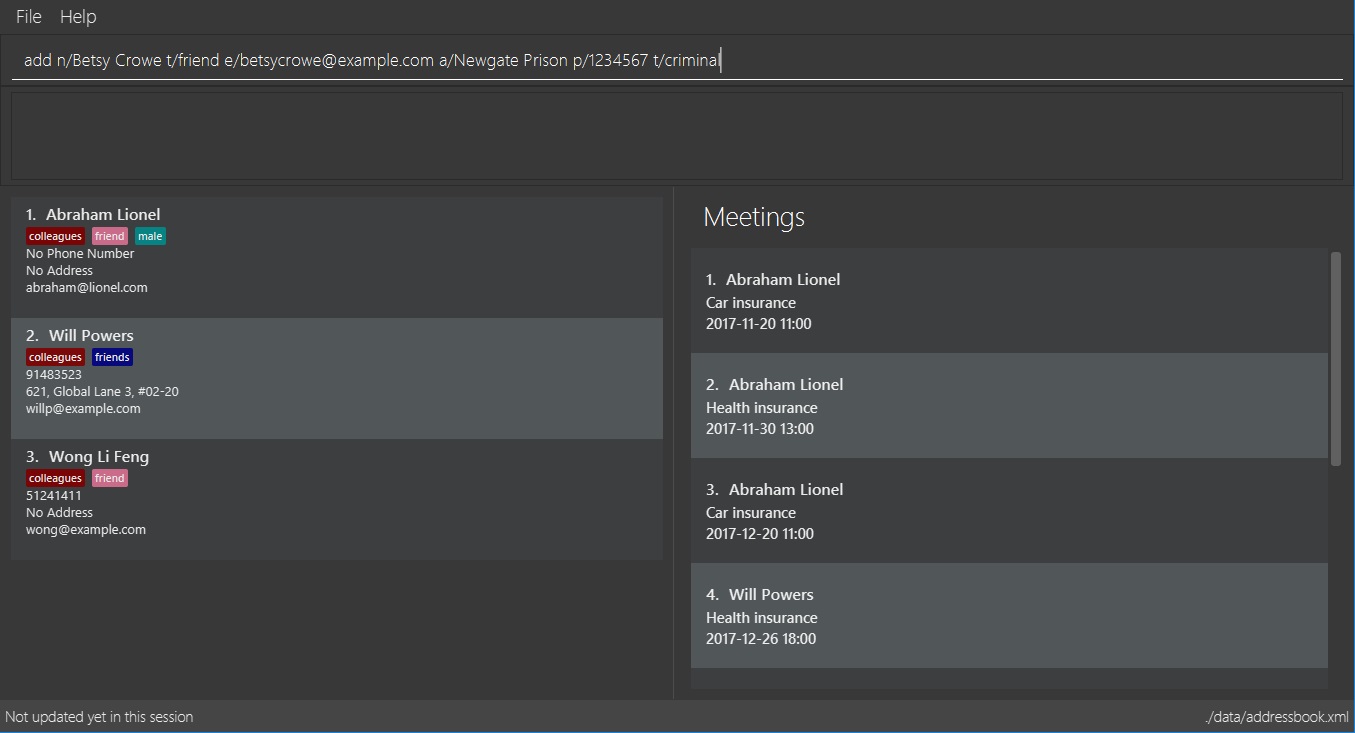
Figure 4.2.1 -
Press Enter and you should see that a new contact has been added
(See Figure 4.2.2)
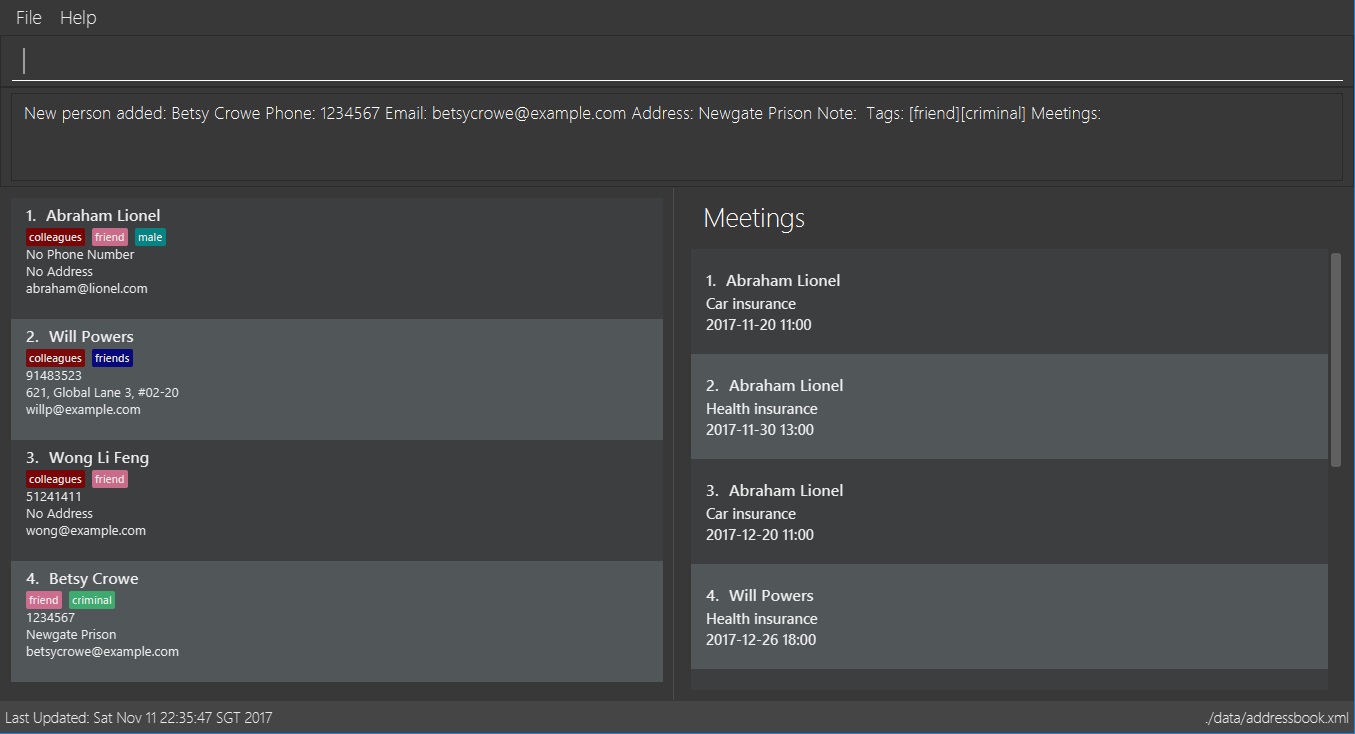
Figure 4.2.2
Here are some other ways you can add contacts:
-
>> add n/John Doe p/98765432 e/johnd@example.com a/John street, block 123, #01-01 -
>> add n/Betsy Crowe t/friend e/betsycrowe@example.com a/Newgate Prison p/1234567 t/criminal -
>> add n/Jack Daniels -
>> a n/John Watson p/83331122 e/johnw@example.com a/John Avenue, block 2, #01-01 -
>> a n/Dave
End of Extract
Justification
Not all details are always known about a contact, but it should not prevent a user from adding him/her.
Enhancement Proposed: Add different views for Meetings
A command view is added, where the user can specify how he wants to view his meetings, i.e. by week, month or year
Justification
Users should be able to categorise their contacts by period, i.e. week, month or year